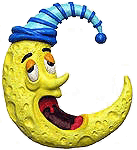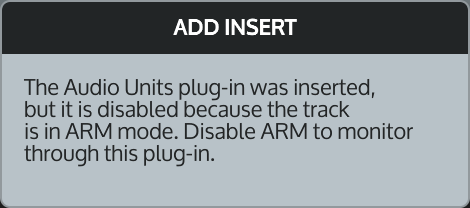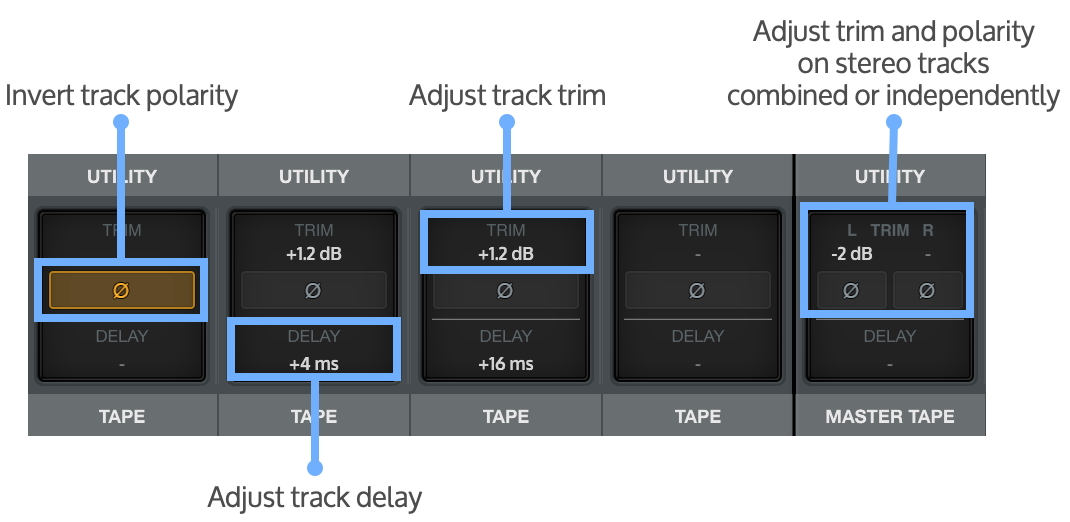All луны on keyboard
Is it getting late? Night mode on? Choose moon emoji you like most. Click a moon text symbol emoticon to copy it to clipboard.
| Moon Emoji | |||||||
|---|---|---|---|---|---|---|---|
| 🌝 | 🌕 | 🌗 | 🌘 | 🌖 | 🌙 | 🌛 | 🎑 |
| 🌚 | 🌑 | 🌓 | 🌒 | 🌔 | ☪ | ☾ | ☽ |
Crescent moon symbol is one of main symbols of Islamic world and Middle East. Nowadays you can see it on flags of Turkey, Algeria, Pakistan, Turkmenistan, Maldives, Malaysia, Mauritania, Tunisia and Uzbekistan. And you can type moon ☽ ☾ text symbols right from your keyboard. I’ll show you how to do it by using different techniques depending on your Operating System and tastes.
What crescent moon symbol means
Crescent moon is one of the oldest symbols known to humanity. It appeared on Akkadian seals as early as 2300 BC and from at least the second millennium BC it was the symbol of the Mesopotamian Moon gods Nanna in Sumer and Sin in Babylonia, Sin being the «Lamp of Heaven and Earth». The crescent was well known in the Middle East and was transplanted by the Phoenicians in the 8th century BC as far as Carthage.
How to type moon emoji on keyboard
Choose your system and find out.
Shift States
Configure your keyboard layout in Windows so that you can type all additional symbols you want as easy as any other text. Takes about 5-10 minutes to set things up, but you’ll be typing like a boss. You can assign crescent moon symbols ☽ ☾ and any other text characters to your keyboard using this technique.
Character Map
CharMap allows you to view and use all characters and symbols available in all fonts (some examples of fonts are «Arial», «Times New Roman», «Webdings») installed on your computer. You can input moon symbols using it.
Moon Emoji on iOS (iPhone, iPad and iPod touch)
Character Palette
Character Palette allows you to view and use all characters and symbols, including moon emoji, available in all fonts (some examples of fonts are «Arial», «Times New Roman», «Webdings») installed on your computer.
From Keyboard
There actually are 3 different ways to type symbols on Linux with a keyboard. But only third and fourth level chooser keys and unicode hex codes can produce moon symbols.
Character map
Character map allows you to view and use all characters and symbols available in all fonts (some examples of fonts are «Arial», «Times New Roman», «Webdings») installed on your computer. It can also help you lookup Unicode codes for entering symbols with keyboard.
Following is a list of HTML and JavaScript entities for moon symbols. In Javascript you should write like a = «this \u2669 symbol» if you want to include a special symbol in a string.
Источник
Key-Test Keyboard test online
To test the keyboard, press the keys (before switching to the English keyboard)
The site administration is not responsible for all actions and manipulations committed by users. Allyour actions with the keyboard you perform at your own peril and risk.
If unsure, contact the Service Center.
Frequently asked Questions
The button on the keyboard does not work for me.
Check whether this is a mechanical or software problem. To do this, you can use our service to test the keyboard online.
(If, as a result of the keyboard test, the problem persists, then the breakdown is mechanical)
I have a stuck button on my keyboard.
The problem is solved by replacing the keyboard.
My button is stuck.
You can check this using our online keyboard testing service.
I spilled liquid on the keyboard.
If you have a laptop, turn off the power and remove the battery, then dry the laptop. Then take it to the service center, they can clean the board.
If a personal computer, then dry and wipe the keyboard.
Buttons are sticky after spilling liquid.
If you have a laptop, replace the keyboard, this defect cannot be repaired (at least we have never heard of such a fix).
If you have a personal computer, you can carefully remove the buttons (the instructions can always be found on youtube), and wipe it with a damp cloth or degreasing liquid, then be sure to dry it, so as to avoid contact closures.
I disassembled the keyboard and cannot remember where which buttons were located.
You can check the signals from the buttons using our keyboard test online.
Источник
Welcome to UA Support
How can we help?
LUNA Recording System is the new music production system from Universal Audio. LUNA transforms Apollo interfaces into the most inspiring and fully‑integrated Mac‑based recording systems on the planet. LUNA integrates with your Thunderbolt-equipped UA Audio Interface on macOS and provides a complete environment for recording, MIDI creation, editing, arranging, and mixing – all with an intuitive and contextual user interface.
This article includes:
A Natural Analog Workflow
LUNA is based on a powerful hardware-software integration, giving Apollo interface owners the fastest, most natural recording system for music creation, editing, and mixing on your Mac. No more toggling between Apollo’s Console app and your DAW to track through UAD plug-ins in real time, or messing with buffer settings.
Instead, LUNA’s Accelerated Realtime Monitoring™ lets you record through UAD plug-ins with no discernible latency, and eliminates hassles in creating monitor mixes, cue mixes, setting up Unison plug-ins, and so much more.
Apollo Integration
LUNA is integrated directly with Universal Audio interface hardware. You must have a Thunderbolt-equipped Apollo connected and powered on to start LUNA. Tight integration with UA hardware means that much of the complexity of audio interface configuration is removed with LUNA. All of your available hardware inputs and outputs are automatically configured and available in LUNA. In addition, all preamp channel features and Unison inserts are automatically available in LUNA, and most routing features of the hardware, including Cues and routing matrix features, are available.
Accelerated Realtime Monitoring
Accelerated Realtime Monitoring™ (ARM) is a deep hardware, DSP, and software integration feature inside LUNA that allows you to achieve the lowest possible latency while recording with UAD plug-ins in real time.
For those familiar with UA’s Console software, ARM eliminates the need to use the Apollo Console app altogether, while providing all of the same features and benefits (low latency plug-ins, input routing, cue mixing, and others). Unlike Console, LUNA and ARM automatically take care of the muting and unmuting of input channels, based on the transport state of the software: Apollo channels that are record-enabled or input-enabled are unmuted, and all other Apollo channels are muted.
For a detailed description of Accelerated Realtime Monitoring, see Accelerated Realtime Monitoring.
Accelerated Realtime Monitoring™ (ARM) eliminates the need to use the Apollo Console app to track and input monitor through UAD plug-ins at the lowest possible latency. Accelerated Realtime Monitoring offers you the ability to effortlessly achieve the lowest possible latency while recording with Apollo. Accelerated Realtime Monitoring seamlessly handles channel input states, allowing for the use of UAD plug-ins on channel inserts for Realtime UAD Processing, without having to leave the LUNA workspace. ARM offers UAD plug-in processing at undetectable latencies while monitoring and/or recording multiple inputs and tracks.
LUNA takes care of the muting of input channels, based on what is in use in the session. Apollo channels that are record-enabled have their inputs unmuted, and all other channels have their inputs muted. Apollo integration automatically controls the muting of inputs and recorded material on disk according to the record enable or input enable and transport state.
You can turn Accelerated Realtime Monitoring on or off globally. Use this setting to achieve the lowest possible input monitoring latency when monitoring input signals through monitor, headphone, and cue outputs.
Recording Features
LUNA’s recording engine is fast and highly capable. LUNA records 24-bit audio at the current hardware sample rate, on as many tracks as your computer can support. With LUNA, you can switch the transport in and out of Record while playing audio. You can also enable and disable recording on tracks while the transport is running, so you can punch in manually on one or more tracks while playing back a session. All audio and MIDI tracks, buses, the main output, and hardware outputs are delay-compensated on playback, so everything stays tightly synchronized.
Plug-In Processing
Previously, with the Console App, you had to choose whether or not to record insert effects on input channels. In LUNA, as with the Console App, Unison insert processing is always recorded to disk. However, unlike the Console App, each input channel has four available Record FX slots in addition to eight standard inserts (used for any combination of Audio Unit or UAD plug-ins). These inserts allow you to record through up to four UAD plug-ins on any available input channel (depending on available UAD DSP resources). In addition, UAD and non-UAD plug-ins can be assigned to standard Inserts (not recorded to disk) for monitoring while you record, without being recorded to disk.
Notes on plug-in processing:
- Only UAD plug-ins can be monitored on a record-enabled track when Accelerated Realtime Monitoring is enabled. When you enable ARM, any Audio Unit plug-ins on a record or input-enabled track are disabled.
- When you add an Audio Unit plug-in to a record or input-enabled track when ARM is enabled, the plug-in is added in an inactive state, and LUNA displays a notification that the plug-in is disabled.
LUNA and Console
You never need to use Apollo’s Console app when you are using LUNA. LUNA replaces almost all functions for which you previously used Console. LUNA also includes a number of features that Console does not.
For example, a LUNA session includes persistent Inputs. When you configure a LUNA track with an input, all settings, including Unison plug-ins, Record FX plug-ins, and Insert effect plug-ins, are retained on that track. You can reuse the same input on your Apollo on multiple tracks, and each track in the session will continue to retain the settings that were last used for it, even after you close and reopen the session.
If you prefer to use Console, the settings you configure in Console are removed when LUNA starts, and restored after you quit LUNA. Note that the Isolate and Flex Routing features are configured in Console.
Console Isolate feature
Isolate retains current channel settings when different Console and LUNA sessions are loaded. Isolated channels are also not controlled by LUNA. Isolate allows you to seamlessly monitor live hardware inputs with Realtime UAD Processing, even when changing Console and LUNA sessions. You can use this to prevent a Console channel’s state from changing across LUNA sessions. When a channel or channel pair is Isolated the plug-ins on that channel cannot be changed in LUNA, and the channel input pair is not automatically muted and unmuted by the LUNA mixer—the channel or channel pair is always live.
The only exception to this is that an Isolated input or input pair is muted when a track that uses that input is Record-enabled and LUNA is playing back audio from that track.
Console Tracking Mode
Console Tracking mode allows you to use Console for live channel inputs, and prevents LUNA from automatically muting and unmuting Console channels when recording. Essentially, all inputs remain live, and Console works as it previously did, while LUNA is running.
In Console Tracking Mode, UAD plug‑ins do not persist in LUNA inputs as they normally do. Instead, when you record-enable a track in Console Tracking mode, the plug-ins assigned to the track in Console are loaded into the LUNA channel. However, unlike with Isolated Console channels, in Console Tracking Mode, you can change the plug-ins assigned to the track in LUNA, and those changes will carry over to Console. Console channels then return to their previous states after you quit LUNA.
Note: A Console input is muted when ARM is enabled, a track that uses that input is Record-enabled, and LUNA is playing back audio from that track.
For more information about Console Tracking Mode, see Using Console Tracking Mode.
Polarity invert and channel trim
Adjust trim, polarity and track delay
You can use the Utility row tools on any LUNA channel to trim the track after console summing, and before tape, plug-ins, or channel faders by as much as +12 dB or -144 dB. In the Utility row and on the channel fader you can invert polarity 180º for any track. You can delay a track by .1–1000 milliseconds. You can adjust linked stereo channels or unlink them to invert polarity or adjust trims independently.
Polarity invert is also available at the track fader.
Источник
Microsoft All-in-one Keyboard (shortcut keys + fn)
First of all I have download and installed the latest version of microsoft’s keyboard and mouse center.
1. My microsoft all-in-one keyboard has 3 shortcut keys on its upper right corner which I have configured as: web/home (chrome), music (itunes) and media (xbmc).
The web/home button works fine. meaning when I press it opens AND SWITCHES to google chrome.
However, the other 2 buttons only open the programs but won’t switch to them.
I would like to fix this.
2. This keyboard is by deafult using its «fn functions». So, when I try to close a program (alt+f4) it only assumes the sleep function (half a moon in blue on the f4 button).
How can I change this?
Thanks in advance.
Report abuse
Replies (35)
* Please try a lower page number.
* Please enter only numbers.
* Please try a lower page number.
* Please enter only numbers.
To toggle between 2 function key settings, use or don’t use the FN key— one uses just the function key alone and the other uses the FN + function key. You can switch the default function according the instructions for your model. The shortcut keys to use to close a program with the default you have now would be ALT+FN+F4
Report abuse
6 people found this reply helpful
Was this reply helpful?
Sorry this didn’t help.
Great! Thanks for your feedback.
How satisfied are you with this reply?
Thanks for your feedback, it helps us improve the site.
How satisfied are you with this reply?
Thanks for your feedback.
I have the same problem
Report abuse
1 person found this reply helpful
Was this reply helpful?
Sorry this didn’t help.
Great! Thanks for your feedback.
How satisfied are you with this reply?
Thanks for your feedback, it helps us improve the site.
How satisfied are you with this reply?
Thanks for your feedback.
is there any way to change it to the other way around? i mean, if i press ALT+F4, i want it to register as ALT+F4 (shortcut key to quit for most application). and if i press ALT+Fn+F4, then i want it to register as ALT+crescent moon (the blue, albeit FUNCTION key above F4). right now, the keyboard process it as the opposite. you know, ALT+F4 —> ALT+crescent moon, ALT+Fn+F4 —> shortcut to quit. dont’t you think this is more natural? i think this is the expected behaviour of Fn key.
just bought the keyboard today, love the double finger scroll feature ^^
Report abuse
1 person found this reply helpful
Was this reply helpful?
Sorry this didn’t help.
Great! Thanks for your feedback.
How satisfied are you with this reply?
Thanks for your feedback, it helps us improve the site.
How satisfied are you with this reply?
Thanks for your feedback.
Please install «Microsoft Mouse and Keyboard Center». This software helps you in reassigning or disabling any of the keys of the Microsoft all-in-one keyboard.
However, I am unable to find options to assign the Home key and End key functionality to any of the keys. If anybody has a solution, please share the same. I want to use the Home Key and End key functionality in Microsoft all in one keyboard
Report abuse
2 people found this reply helpful
Was this reply helpful?
Sorry this didn’t help.
Great! Thanks for your feedback.
How satisfied are you with this reply?
Thanks for your feedback, it helps us improve the site.
How satisfied are you with this reply?
Thanks for your feedback.
I want this also, have you figured out a way how to do it? alt f4 should close applications and fn f4 should put to the computer to sleep. and just pressing f4 should take you to address bar of an open and active window. come on Microsoft give us these option to modify.
Report abuse
4 people found this reply helpful
Was this reply helpful?
Sorry this didn’t help.
Great! Thanks for your feedback.
How satisfied are you with this reply?
Thanks for your feedback, it helps us improve the site.
How satisfied are you with this reply?
Thanks for your feedback.
no, i found no solution, already gave up.
the Microsoft Mouse and Keyboard Center software only allow us to configure the 3 keys above the trackpad (home, music, media) and the sleep (f4) button, which is not helpful.
but i found something interesting in the software. if you notice there are 5 dots below, each contains tips on how to use the software. if you click the third one, it says «Use the Function keys (F1–F12) on the top row of your keyboard with the F Lock or Fn key.«. As if there were any «F Lock» key, which would’ve been a great help if there were, but i can’t find it.
Report abuse
2 people found this reply helpful
Was this reply helpful?
Sorry this didn’t help.
Great! Thanks for your feedback.
How satisfied are you with this reply?
Thanks for your feedback, it helps us improve the site.
How satisfied are you with this reply?
Thanks for your feedback.
Report abuse
Was this reply helpful?
Sorry this didn’t help.
Great! Thanks for your feedback.
How satisfied are you with this reply?
Thanks for your feedback, it helps us improve the site.
How satisfied are you with this reply?
Thanks for your feedback.
no, i found no solution, already gave up.
the Microsoft Mouse and Keyboard Center software only allow us to configure the 3 keys above the trackpad (home, music, media) and the sleep (f4) button, which is not helpful.
but i found something interesting in the software. if you notice there are 5 dots below, each contains tips on how to use the software. if you click the third one, it says «Use the Function keys (F1–F12) on the top row of your keyboard with the F Lock or Fn key.«. As if there were any «F Lock» key, which would’ve been a great help if there were, but i can’t find it.
Ha I saw that too and went to the MS support page to see if there was some updated driver since the support page suggests that any key can be reassigned or configured with a macro.
To add:
Do this:
Keys reserved by the Macro Editor
Select the key you want, for example: BACKSPACE, TAB, and the arrow keys.
I sat clicking and pressing keys and combos hoping to unlock the secret like an old NES game, but no luck.
Nonetheless, even with the minor annoyance it’s a decent keyboard and touchpad for $25. Just hope they release an update allowing us to customize any key.
Report abuse
3 people found this reply helpful
Was this reply helpful?
Sorry this didn’t help.
Great! Thanks for your feedback.
How satisfied are you with this reply?
Thanks for your feedback, it helps us improve the site.
How satisfied are you with this reply?
Thanks for your feedback.
As if there were any «F Lock» key, which would’ve been a great help if there were, but i can’t find it.
For the Surface keyboard although there is no F-Lock and no MMKC support we can use Caps Lock + Fn to indicate that we want an F-Lock effect. Does that work for yours? Also, for my wireless keyboard which does have MMKC support it has Insert special keys it would allow me to click mouse buttons! So, if Fn is not there as a special key can a mouse button be programmed to do a Fn press? Unfortunately F-Lock is not listed there but my keyboard has an F-Lock so that may explain that. Strangely the Macro editor does recognize Caps Lock when I press it though, so it does seem to be an oversight that F-Lock is not supported either way. All that happens when I press it is the indicator pops up which shows me its new state, even though I am in the Macro Editor.
Источник